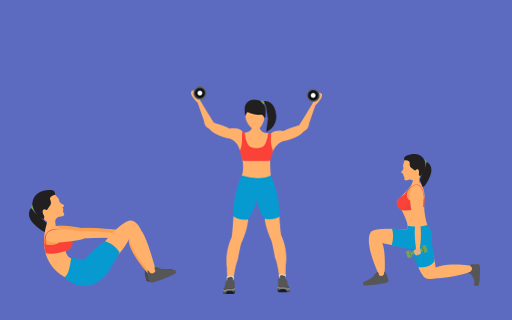Tooltip Label Goes Here
Forgot Password
Please enter the email associated with your account, and we will email you a link to reset password.
Thank you! Your submission has been received!
Oops! Something went wrong while submitting the form
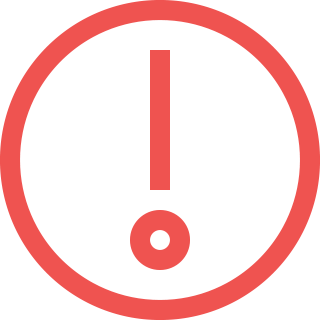
Sorry, Facebook login failed
Please go to Facebook to recover your account, or create a new account if you don't already have one.
Got It!