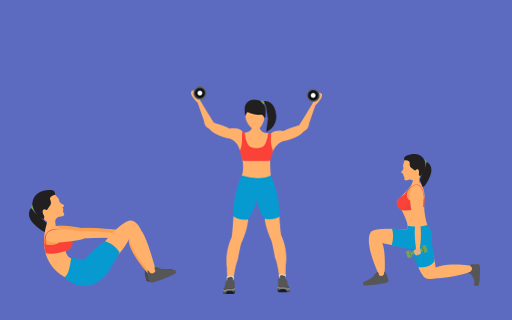If you use Fitbit activity trackers and Apple devices, you probably know it can be a challenge to see all of your activity summaries in one place since there isn't a simple way to sync your Fitbit with your Apple products. And that's frustrating!
Syncing your Fitbit data with your Apple devices requires some background knowledge, but it IS possible, and we're going to walk you through the steps.
Syncing Your Fitbit Data with Apple Apps and Devices

Let's Start with Your Apple HealthKit

What Does Syncing Do?
Why Does Fitbit Syncing Matter?
Setting Up Fitbit Data Syncing
How to Sync After the Initial Setup

Upgrading to Auto-Sync Service

Enabling Background App Refresh for Auto-Sync
Keeping Your Step Count Accurate
Refreshing Your TrainWithMe Data
Other Syncing Apps
Tooltip Label Goes Here
Forgot Password
Please enter the email associated with your account, and we will email you a link to reset password.
Thank you! Your submission has been received!
Oops! Something went wrong while submitting the form
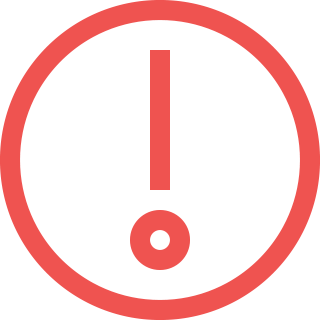
Sorry, Facebook login failed
Please go to Facebook to recover your account, or create a new account if you don't already have one.
Got It!